Literally and figuratively. In the social world, everything has become picture oriented including Google. Google+ has updated their cover photos. The new cover photo takes up your entire screen and adjusts depending on the size. They have also changed the profile images to be smaller and a lot more round. They are now on the left side and are transparent across your cover photo.
Your image must be at least 480 x 270 pixels and can be up to 2120 x 1192 pixels (previous dimensions were 940 x 180). When you upload your new cover photo you are no longer able to alter its size from the Google+ profile interface.
So here comes the age old question of: is bigger always better? Answer that question how you wish, and follow which one best suits you.
Yes-How can I Change My Picture?
1. Click change cover photo.
2. Upload or chose a picture that meets the size requirements.
3. Click save, and then you’re done!
No- I like the size it used to be.
1.Make sure your cover photo is one that you uploaded yourself.
2.Click change cover photo, and upload a new large image. Then click save.
3.Click the photo cover area on your Google+ page to be able to open up editing capabilities. Then click Edit Photo on the top left menu.
4.Select Crop from the left menu, making sure that it extends the full width of the image. You mainly just want to change the height, because if you change the width and make it smaller it will stretch your image. Once you have it where you want click apply.
5.Once you are satisfied with the size click Replace and then replace.
6.Your new cropped header image should appear on your Google+ Page!
For those of you who are more visual learners:
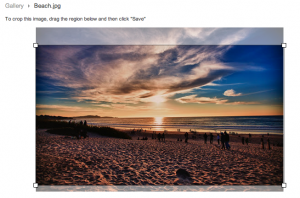
Step 1- After clicking on change cover photo and choosing a photo.
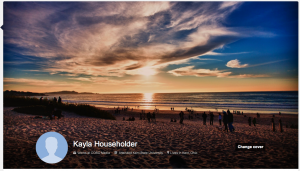
Step 2-This would be where you end if you like your image larger. If not, click on the image
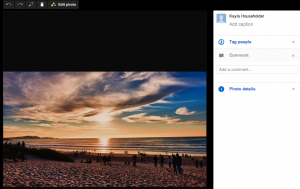
Step 3- Click Edit Photo
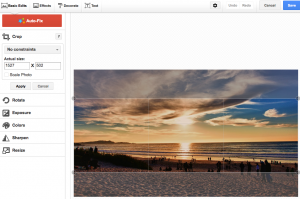
Step 4- Crop Photo, then click Apply
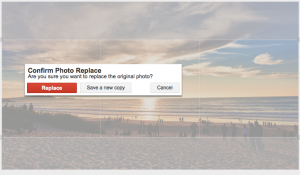
Step 5- Click Replace
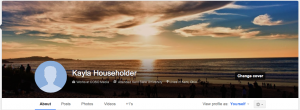
Step 6- New resized image
